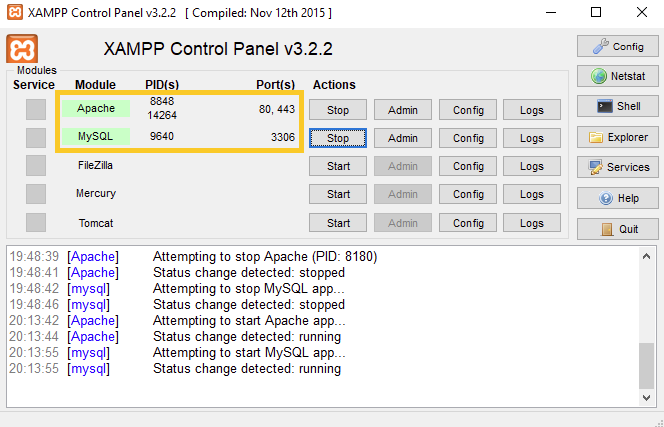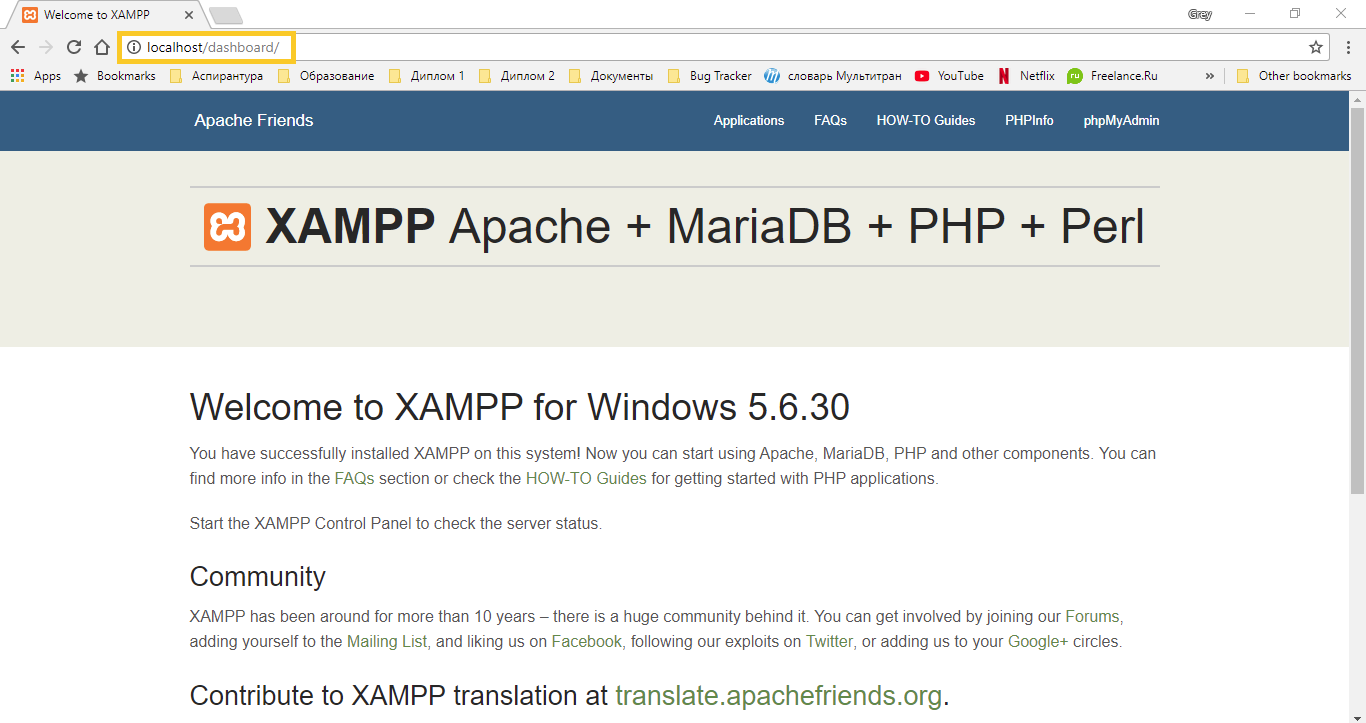So, here we are in the process of setup Xampp on your local Windows PC to run PHP projects locally smoothly having MySql as a database with a PHPMyAdmin interface to use it.
Let’s get dive into the process of installing the Xampp:-
1. Download XAMPP on your computer.
This is how you start with Xampp installation, You can download the Window installer file from the Apache forum Website. It’s a large file and depending on your internet connection, might take some time to download into your system.
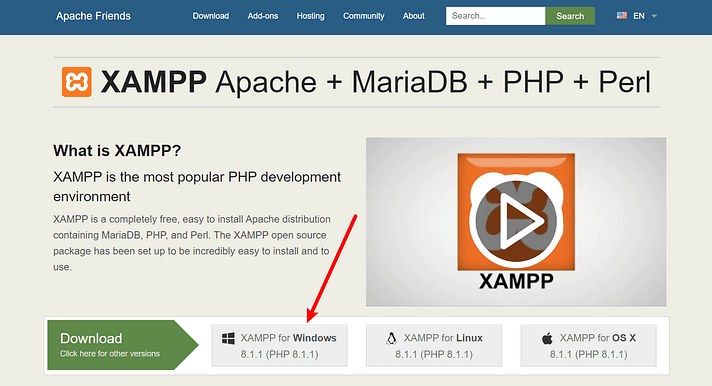
2. Install & Configure Xampp
i) Once the download finishes, run the file you downloaded to launch the XAMPP installer. If you’re running antivirus software, you might get a warning like this, Select Yes to continue:
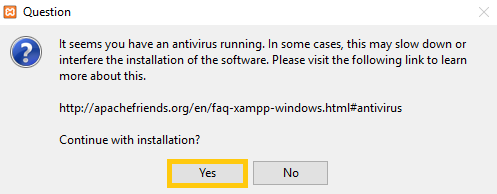
ii) After going through the above process if you face the below warning, just click on OK. User Account Control (UAC) might block some XAMPP functions when installing.
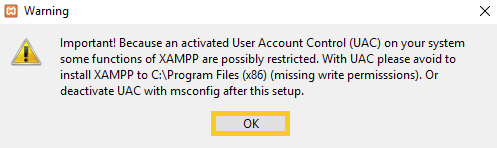
iii) Now, it’s a setup to start the procedure. Here you need to click on “Next” on setup.
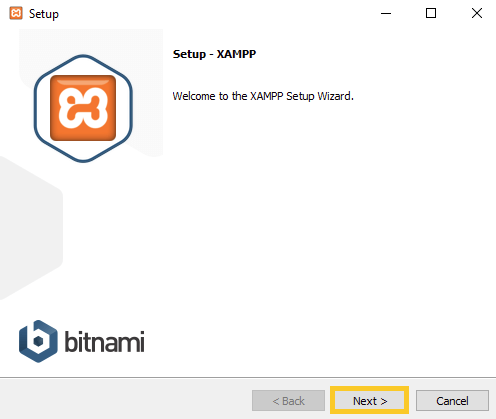
iv) Select all the components and then click “Next“
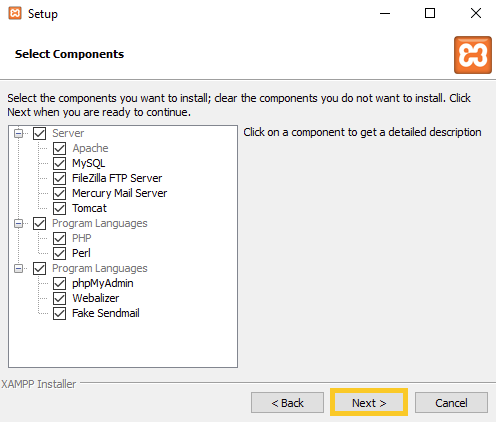
v) Uncheck the Learn more about Bitnami for XAMPP, if you get in the below screenshot and click Next. If not getting any checkbox like this, just go with the Next button click.
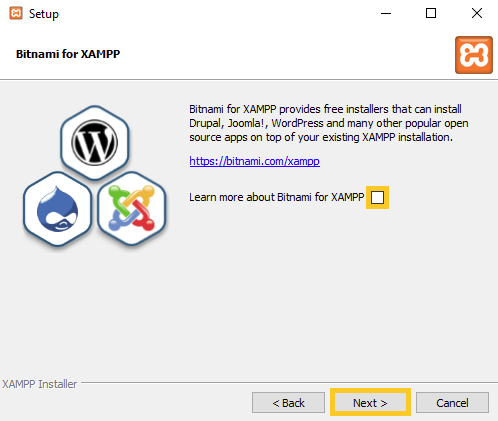
vi) Click on Next, Next, and wait for the process installation and till it gets finished. And then you will get the below screen after completing the installation process and clicking on Finish you will receive Xampp Control Panel to Start “Apache” and “MySQL“.
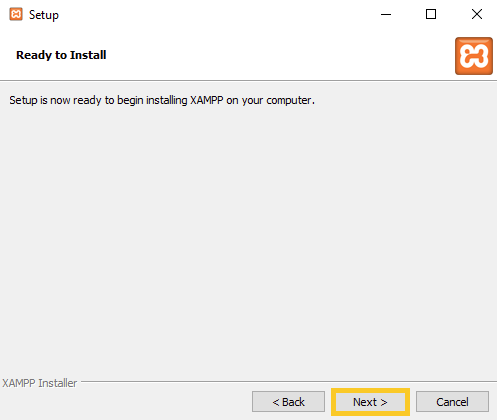
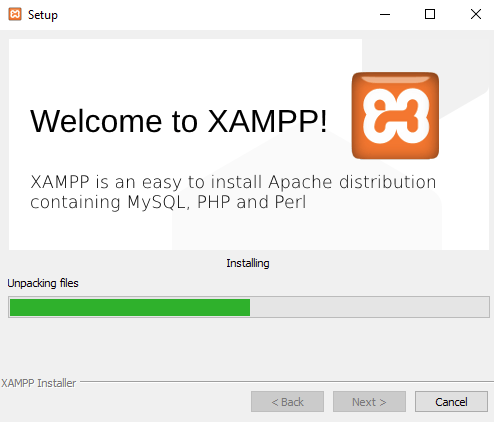
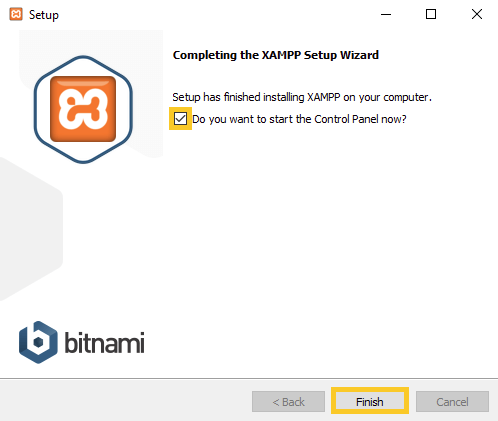
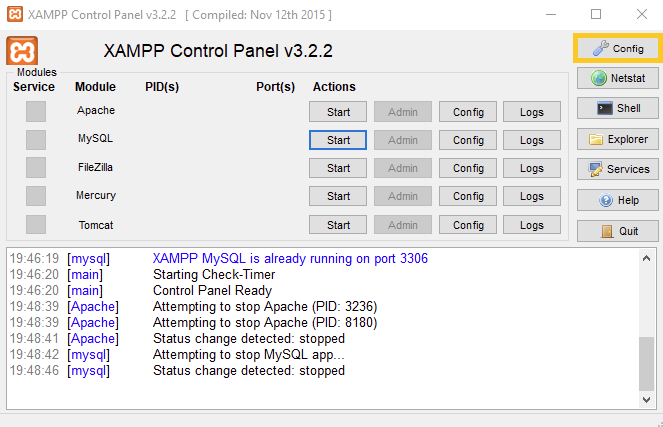
vii) Green background around Apache and MySQL marks that these modules work correctly and hit on the browser with localhost. If you see the Welcome to XAMPP for Windows! notification, the environment is set up and ready for work.